Getting Started
WhaleDown is a web video downloader. It requires a browser to work together. Documentation Browser lists all browsers supported by WhaleDown.
1. Launch a browser
After starting WhaleDown, you can launch a browser by clicking the
button.
Please select one of the browsers supported by WhaleDown to launch. WhaleDown will launch it and establish a communication channel with the browser.
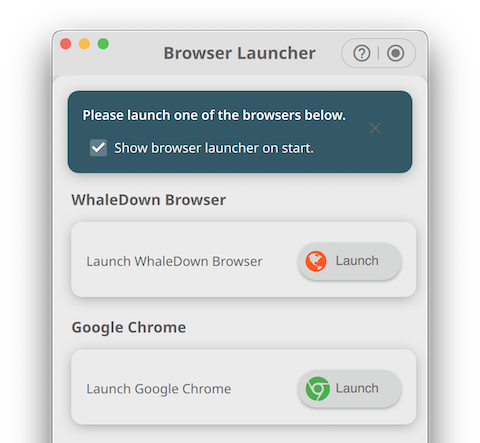
WhaleBrowser is a built-in browser shipped with WhaleDown, so you don't need to download it.
For browsers like Google Chrome, you'll need to download and install them in your system's default location to make it easy for WhaleDown to find them.
2. Visit the URL that contains the video
Normally, WhaleDown will automatically detect the URL of the video or audio. In some cases, you'll need to manually click Play and wait for the video or audio to load.
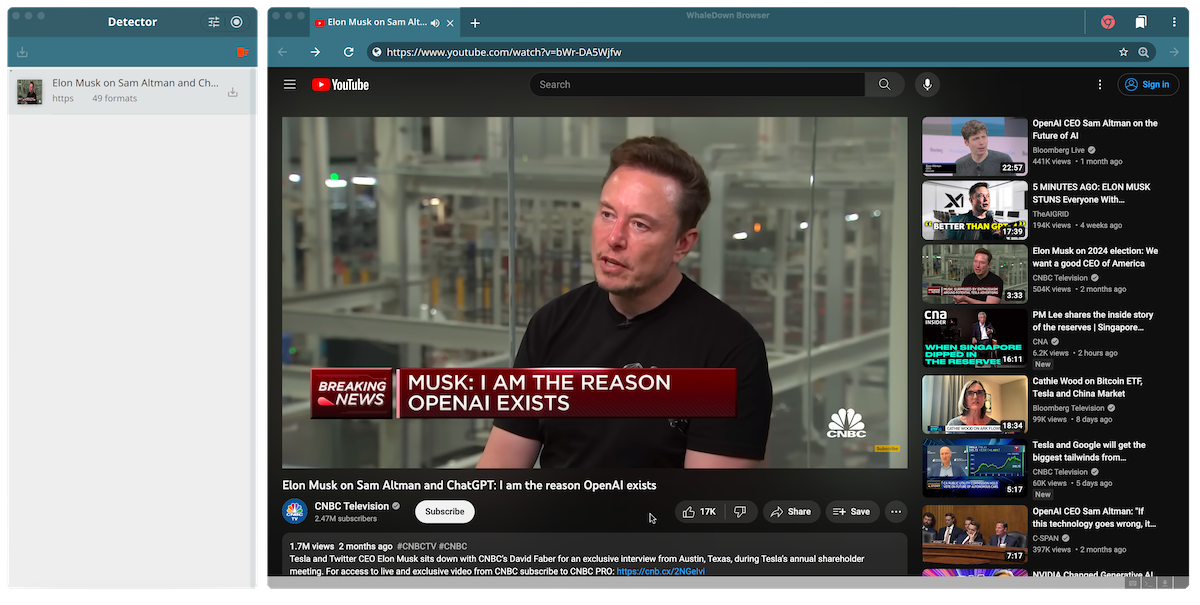
If the video contains ads, please wait for the ad to finish playing or skip the ad. Otherwise, the ad's URLs may be detected rather than the actual video URLs.
3. Select video quality
Since WhaleDown has deeply customized some websites, WhaleDown will detect various video or audio qualities when visiting these websites. In this case, you need to select the video quality before downloading.
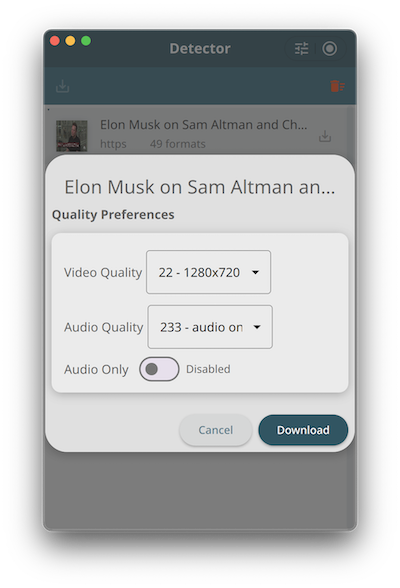
For videos detected through browser network packets, you can download them directly without choosing the quality.
4. Download and preview videos
WhaleDown will now begin downloading the video of your choice.
WhaleDown has a built-in video player. You can download the video while previewing it without having to wait.
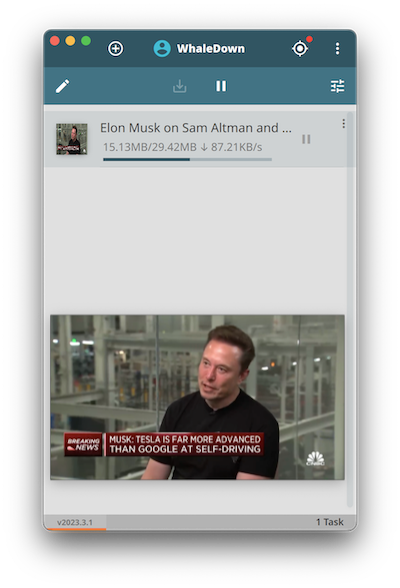
the download is complete and the video and audio are merged before you hear the sound.
5. Congratulations
Follow this article and you'll finish downloading your first video. At this point, you have an initial understanding of how to use WhaleDown.
Next, you can try downloading videos from other websites. When you relax, you can go to TikTok to check out funny videos. When it's time to calm down, you can go to MasterClass to learn something new.
If you find that the video can't be detected, can't download the video, or other bugs, please contact us. Our engineers will fix the bugs as quickly as possible.
If you can't detect the video from your built-in browser, or if you get a 403 error during the download process, we recommend that you try starting Google Chrome or Microsoft Edge.