Activation
Active License
When you haven't activated your license, you'll see the
icon in the WhaleDown title bar is grey. Once you've completed your purchase and received an email containing your license, you can click the icon to enter your license.You can also click the
icon in the upper right corner and find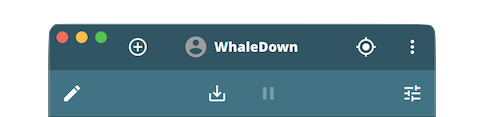
Enter E-mail
First, please enter the email address you used when purchasing your WhaleDown license.
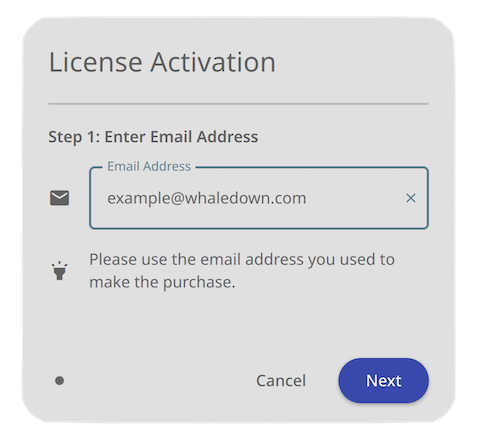
We've noticed that some users are used to using multiple mailboxes. Please fill in the correct email address.
Enter Key
Once you've purchased a license for WhaleDown, you'll soon receive emails from MyCommerce. An attachment to the email will include a file called key.dat.
This key.dat contains the key corresponding to this order. It's actually a text file. You just need to rename it to key.dat.txt. Then you can then open it with any text editor.
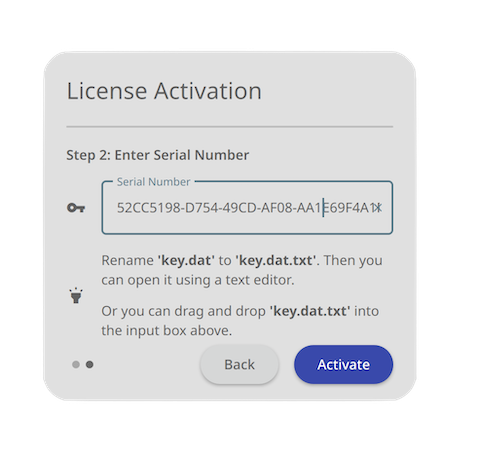
If you've bought WhaleDown before, or if this is a renewed order, you probably have more than one key. Please use the most recent key, as the previous key may have expired.
Finished
When the license is successfully activated, you will see the following dialog. Click the Done button to continue using WhaleDown.
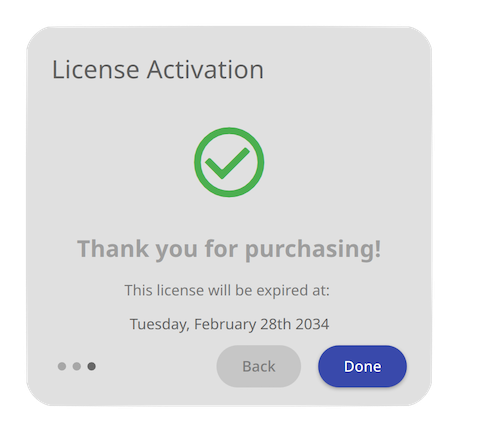
After successful activation, WhaleDown will not place any restrictions on download speed, progress, or file size.
Find My License
We also have an online tool to help you obtain purchased licenses. When you've just purchased a new license and haven't received an email, or if you've lost your license, all you need to do is enter the correct email address on the page below.
We will send all the licenses you have purchased in the form to this email address.